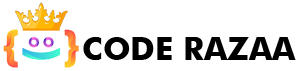How to Use Photoshop | Photoshop Tutorial
Our Photoshop tutorial will help you learn how to use Photoshop, which is the best software for editing photos.
This Photoshop tutorial is made for both newcomers and experienced users. Photographers, graphic designers, and other professionals can use this tutorial.
We are starting from the beginning with this Photoshop editing tutorial. We will go over both the basics and more advanced techniques. We will also talk about some helpful tips and tricks for editing photos.
So that you can easily learn each step, this tutorial has a maximum number of annotated images for each topic.
In this tutorial, we’ll talk about every part of Photoshop’s tools and editing, such as the workspace, layers, tools, photo editing, smart objects, blend mode, colours and gradients, selection techniques, filters, and so on. We will also talk about more advanced topics, like using Photoshop to make a website.
How does Photoshop work?
Photoshop is a great piece of raster-based software for editing photos and making graphics. It is mostly used to make, edit, and change different kinds of digital and graphic art.
Adobe Systems makes Photoshop, which works with both Windows and Mac OS operating systems.
We can use layers to make images and save them in different formats like jpg, png, gif, tiff, etc. PSD is the default type of file for Photoshop files. PSD stands for “Photoshop Document,” which is Photoshop’s own file format. It saves the works in the exact same place they are in the Photoshop workspace. When we open a PSD file, the layers will be shown.
Photoshop is a paid tool from Adobe that you can try for free for 7 days. It is a tool that photographers and graphic designers use a lot. Photoshop is so well-known that the word “photo editing” has come to mean Photoshop. It comes with a lot of editing tools and plug-ins that make it easy to use and user-friendly.
What Photoshop Can Do
Over the years, Photoshop has grown from a small editing tool to the best photo editing software. The best thing about Photoshop is that it has features that no other tool has. It has some editing features that can only be found in Photoshop. Photoshop is the most powerful photo editing software you can get.
How to Use Photoshop
Some of the most important things about the Photoshop tool are:
Layers
One of the best things about Photoshop is that it has layers. Layers let you work on something like a separate sheet of paper that you can change on its own and then add to your work later. The main benefit of using layers is that we can change one part of our image or work without changing anything else.
Photoshop has a Layer Palette that is easy to use and has a lot of tools for managing layers, such as opacity, layer masks, blending modes, lock, etc. We can also manage our layer stack. For example, we can drag a layer up or down to keep it in place.
Selection Tools
The selection tools in Photoshop are very easy to use, which is why designers like to work with them. Photoshop’s selection tools have gotten better over the years. Now, you can use the marquee tool, the magic wand tool, the lasso tool, and other advanced selection tools to work with objects.
The Magic Wand is a very high-tech tool. It chooses pixels with colours that are similar on their own, and tolerance controls the range of colours.
With lasso tools, we can choose the objects we need by hand. It gives you a way to choose the part of the image you want without touching it.
With the Marquee tool, it’s easy to make different kinds of selections.
Pen Tool
The Pen Tool is one of Photoshop’s most important tools. We can’t think of Photoshop without a pen tool now. Before the pen tool, the software could only be used to make changes. But the pen tools make it a very advanced programme for designing. But the pen tool is harder to use than other tools. It takes some time to get used to the pen tool, but once you do, you can draw anything you want. It makes the design even better.
The pen tool’s main job is to draw a path with anchor points, but it can also be used in a lot of other ways. It gives you three kinds of anchor points that you can use to draw and change the shape.
Shapes
Graphic designers have to do everything they can to keep the object’s original look. The shape layer feature in Photoshop lets us change an object without changing the way it looks.
But the shape layer’s view is limited, but this layer is very good at what it can do.
You can easily change a Shape layer by using the pen tool or a selection tool, and it will still look the same.
Slice Tool
The Slice tool in Photoshop is also a very interesting tool. It is a tool that web designers can use. We can easily cut any image into different parts to make it look like it belongs on the web.
Retouching Tools
Photoshop has a number of tools for retouching images and giving them a new look. It has a few retouching tools like the Stamp tool, Pattern Stamp tool, Spot Healing tool, Healing tool, Patch tool, and many more. Every tool does something different. Over time, Adobe has made its retouching tools better.
Smart Objects
Photoshop also has something very useful called “smart objects.” They are like layers that hold information about images. By making it a non-destructive layer, the smart object keeps an image’s original data.
We can put an image’s content into a new document. We can also make smart objects that point to another image and are linked to it.
The most important benefit of a smart object is that we can change it without destroying it.
Adobe’s Creative Cloud
Adobe Create Cloud has cloud storage, so you can save your work right from Photoshop to the cloud. The creative cloud makes it easy to get to your pictures from any device.
From Layers to CSS
It is a useful tool for people who make websites. We can use this feature to make the CSS code for certain design elements. For example, if we draw a rectangle with rounded corners on a layer, we can get the CSS code for this rectangle by right-clicking on the layer and choosing “Copy CSS” from the menu. So it makes it easy to turn a Photoshop file into a web template.
Versions of Photoshop
Photoshop was first made by Thomas and John Knoll in 1998. Since then, Photoshop has improved both its raster-based graphics editing and its digital arts features. It comes out with a new version almost every year that has some changes and improvements.
Its names are based on the version numbers from 0.07 to 0.87, which was the first version of Photoshop that was sold to the public. All the way up to version 7.0.1 in February 1990. Before version 8.0 came out in October 2003, there were a number of small and big updates.
Version 8.0 had a lot of cool features, like filters, colour separation, virtual memory, paths, CMYK colours, PNG support, adjustment, layers, tabbed palettes, and more.
Here are some of Photoshop’s most well-known releases:
- Photoshop CS (Version 8)- 2003
- Photoshop CS2 (Version 9)- 2005
- Photoshop CS3 (Version 10)- 2007
- Photoshop CS4 (Version 11)- 2008
- Photoshop CS5 (Version 12)- 2010
- Photoshop CS6 (Version 13)- 2012
- Photoshop CC (Version 14)- 2013
- Photoshop CC 2014 (Version 15)- 2014
- Photoshop CC 2015 (Version 16 and Version 17)- 2015
- Photoshop CC 2017 (Version 18)- 2016
- Photoshop CC 2018 (Version 19)- 2017
- Photoshop CC 2019 (Version 20)- 2018
- Photoshop 2020 (Version 21)- 2019
- Photoshop 2021 (Version 22)- 2020
- Photoshop 2022 (Version 23)- 2021
- Photoshop 2023 (Version 24)- 2022
Version 24.1 was was latest.
Workspace in Photoshop
The default way to use Photoshop is through its workspace, which is also called “essentials.” It contains several different palettes. At the top of Photoshop’s user interface is a menu bar with several menu options like:
- File
- Edit
- Image
- Layer
- Select
- Filter
- Analysis
- 3D
- View
- Window
- Help
There are several ways to make and change documents on these menus. We will be using Photoshop CS5 for this tutorial. The other versions will have almost the same functions and features.
Also, we can see other windows like those for tools, colours, swatches, styles, layers, channels, etc.
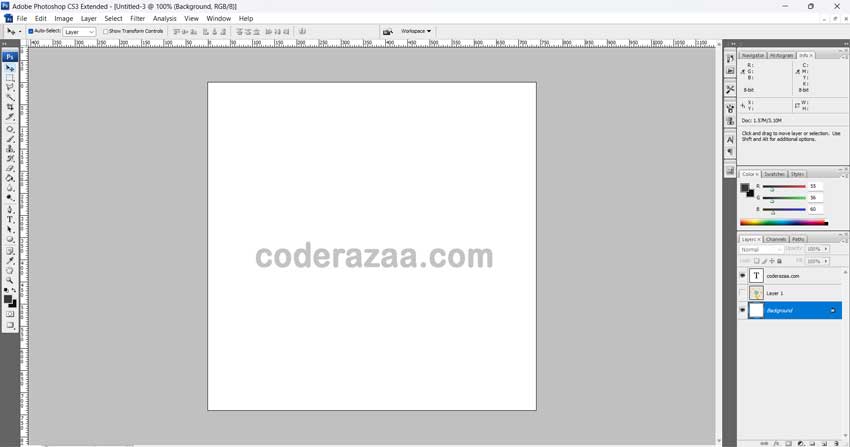
If you lose the default workspace while trying out its features, you can get it back by going to Windows > Workspace > Essentials.
Prerequisites
To learn Photoshop, you only need to know how to use the tools and how they work. You should know enough about computers to use them. Since it’s an image editing tool, you don’t need to know anything else about technology to use it. Just make sure you put it on your system the right way.
Audience
This tutorial is for people who want to learn how to edit photos, make graphics, and design user interfaces. It is made to help both newcomers and experienced people.